Mywifiext.local is a default gateway or web address to reach the local GUI of a Netgear WiFi range extender using an iOS or Linux device. It means, when you are using an Apple or Linux device to adjust the settings of a Netgear extender, you should not use mywifiext.net.
http://mywifiext.local also needs to be accessed when you have a Nighthawk mesh extender installed in your home and it runs on the same SSID and password as the main router. In other words, use this Netgear extender local address if you have enabled One WiFi name on the extender. If you don’t know how to use this address, walk through the information that we are going to provide you now.
How to Access Mywifiext.local on iOS and Linux Devices?
You should automatically get redirected to the admin page of the Netgear extender the moment your PC joins the extender’s network (which is Netgear_EXT by default and might have been changed now). However, if you do not see the Netgear extender login wizard, follow these steps to access the mywifiext URL for changing the home network settings:
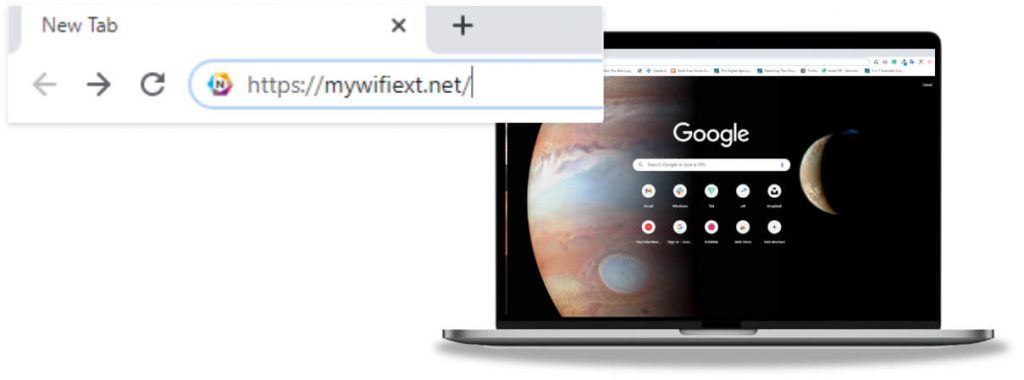
- Check that your extender is properly connected to the router.
- Then, connect your PC to the WiFi network of the Netgear extender if you haven’t done it yet.
- In case you are using a Linux computer, we recommend you use a cable connection between the range extender and PC.
- Now, load an internet browser.
- Go to the address bar and type mywifiext.local.
- Press the Enter key.
- A login page will show up now. This is the Netgear extender login page.
- Here, input the user name and password of the extender to complete the login process.
- When the dashboard/Status page of the extender appears, click the Menu to adjust the settings as per your requirement.
Note: The default user name of the Netgear range extender is admin whereas the default password is password. Ensure to use these details without errors in case no change in the login credentials have been made by you since setup.
http://mywifiext or http://mywifiext.local?
A lot of users are confused about using the web URL. You should know that both the web URLs (mywifiext or mywifiext.local) can be accessed if you are trying to login to a Nighthawk mesh extender using a Windows PC. This needs to be done if the One-WiFi name feature is enabled.
Mywifiext.local Not Loading?
The very basic thing you need to check when you are unable to access the Netgear extender local address is the OS of the device you are using. If you are using a Windows PC and no special feature has been enabled, you should use the IP address of the extender i.e. 192.168.1.250. The IP can also be used in case you are using an Android mobile phone. But, if you still fail, refer to the points given below:
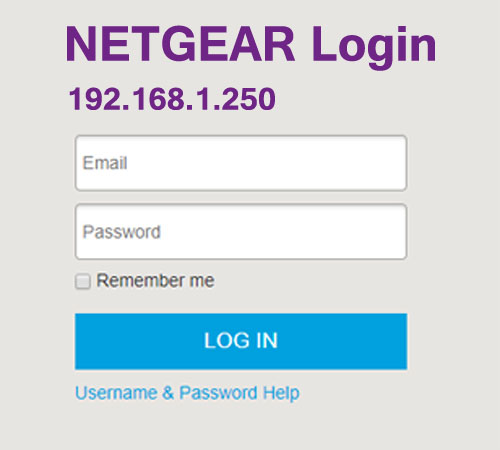
- Check the URL Entry: The web address is supposed to be entered without any mistakes.
- Update the Browser: Do not use an outdated web browser to adjust the Netgear extender settings.
- Disable Ad-blockers: Check the extensions installed on browser and disable ad-blockers.
- Reboot the Extender: Glitches should be gotten rid of by restarting the range extender.
- Use the Address Bar: Know that you can’t access the Netgear extender local URL via the search bar.
After taking the above-points into consideration, you will be able to access http://mywifiext.local. But, if you still fail, ensure that you are connected to the WiFi network of the Netgear extender. However, perform a factory reset of the extender, if nothing seems to help you out. This will take the extender to the default settings and you will have to set up the extender again.
How to Setup Extender via Mywifiext.local?
With the factory default, the extender will be taken back to the default settings like username – admin, password – password, SSID – Netgear_EXT, etc. Thus, you will have to customize its settings once again. Here’s how it can be done via mywifiext.local.
- On a PC (Linux or Mac OS) connected to the Netgear_EXT network.
- Thereafter, on an updated web browser, visit mywifiext.local.
- When the login page opens, enter admin and password into the User Name and Password fields respectively.
- Click Log In.
- Follow the on-screen prompts to complete the Netgear WiFi extender setup.
This is how you can access the mywifiext.local address and use it for setting up the extender. Keep in mind that your computer needs to be connected to the extender’s network every time you want to tweak the network settings.
