EX6110 is a dual-band AC1200 extender by Netgear. It is universally compatible with all WiFi routers and can be connected through an Ethernet cable or WiFi. If you want to perform Netgear AC1200 setup for the EX6110 model, the instructions provided on this page will help you out. Apart from this, we will also discuss how to login to EX6110 extender and how to fix related issues.
How to Set Up Netgear EX6110?
You can set up the Netgear EX6110 range extender through the WPS method, the Nighthawk app, or the Manual method. When you use the Nighthawk app, all you need is to login to the app and follow the on-screen prompts for setup. However, refer to the given instructions for the manual setup of the Netgear extender. You will need the SSID and password of your WiFi router for this process.
- First of all, place the Netgear extender in the room same as the router.
- Now, power off the router and switch it on after waiting for a few seconds.
- Switch on the Netgear EX6110 AC1200 extender and let the Power light stabilize.
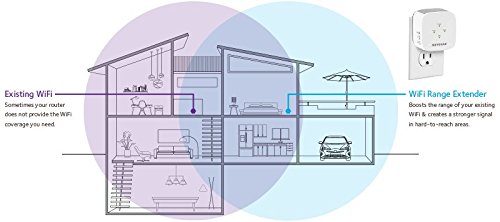
- On your computer, open the WiFi network list, and connect it to the Netgear_EXT network.
- The WiFi password can be checked from the user manual.
- Once done, you should open an internet browser and type mywifiext.net into the URL bar.
- After accepting the Terms and Conditions of using the extender, choose the operating mode.
- Set the admin password now and answer two security questions.
- The Netgear Genie setup wizard or the extender’s dashboard will appear.
- Now, when the extender scans for the networks available in its range, choose the WiFi network that belongs to your router, Input the WiFi password and click Connect.
- Follow the on-screen prompts to complete the rest of the setup process that includes creating separate SSIDs and WiFi passwords for the 2.4GHz and 5GHz networks and updating the firmware.
- After the setup process, you can change the location of the extender.
WPS Method: If you want to use the WPS method for Netgear EX6110 setup, you need to place the extender close to the router and press its WPS button after pressing the router’s WPS button. The gap should not be more than 2 minutes. If your router supports dual-band frequency, you have to press WPS buttons 2 times.
How to Log in to Netgear EX6110?
After the setup process, you can log in to the EX6110 extender so that you can change various settings and enable features like Netgear FastLane Technology. Here are the steps that will assist you with Netgear Genie login for AC1200 extender:
- Connect your PC to the WiFi network of the EX6110 extender.
- You can also use an Ethernet cable connection.
- Into the web address bar of the browser, type mywifiext.net.
- Press the Enter key.
- When the login page of the Netgear EX6110 appears, type admin into the Username field.
- Into the Password field, type password.
- If you changed the login details during the Netgear EX6110 setup, use the new details.
- Click Log In.
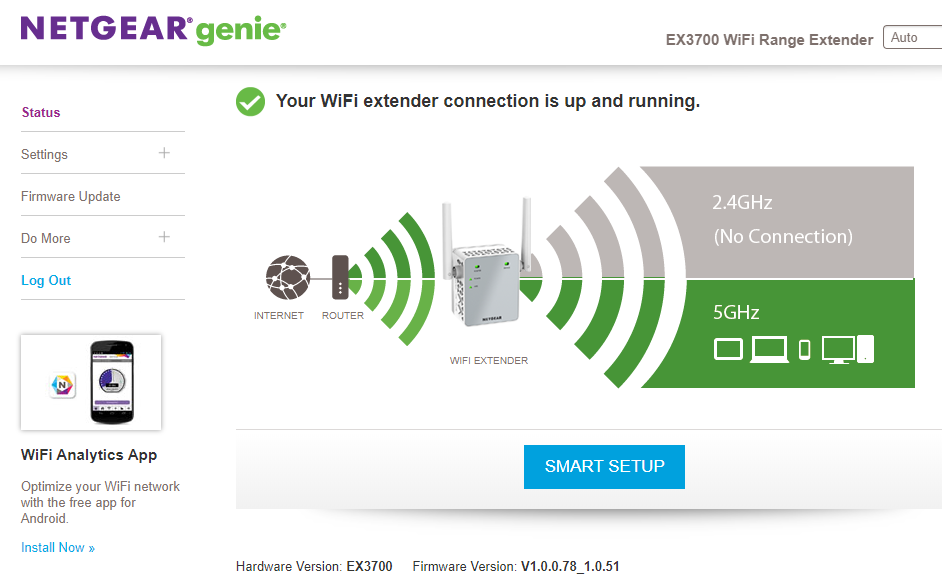
Note: You can also use MyNetgear login details to access the Netgear extender settings. For this, you need to create a Netgear account and register your extender there.
- The Netgear extender Status page will appear.
- Now, you can change the settings of your extender the way you wish.
Netgear EX6110 Issues and Solutions
| Can’t Access Netgear EX6110 Login Page | Netgear AC1200 Extender Not Working | WiFi Extender Not Connecting to Router |
|---|---|---|
| This happens when you use the incorrect URL. Use mywifiext.net for Windows PC and mywifiext.local for Mac or Linux OS. Mywifiext.local must also be used when you have enabled the One WiFi Name feature on the Netgear extender. | If your extender is not working, then first of all ensure that it is plugged into a working outlet. Once done, you have to make sure that the extender’s firmware is up-to-date. The extender should be connected to the main router properly. | This generally happens if the distance between the EX6110 extender and the router is too much. To resolve the problem, you need to reduce the gap. It should not exceed 10 ft. However, avoid making this distance zero to avoid clash of signals. |
How to Reset EX6110 Extender?
You will have to reset Netgear EX6110 extender when it is not working or you can’t login after multiple attempts. For your information, after the factory default reset, all the customized settings will be erased. Here are the steps to be followed:
- Ensure that the extender is plugged into a working socket.
- Now, find the Reset button.
- Using a pointed object, press the button and hold it for 7 seconds.
- The extender will reset.
Now that your extender has been reset, you need to set it up once again. Use the default IP – 192.168.1.250 or the default web address mywifext.net for that. You can also go with the Nighthawk app or the WPS method.
